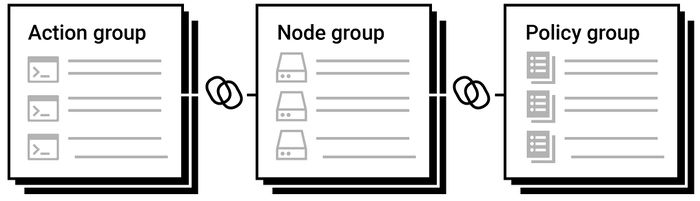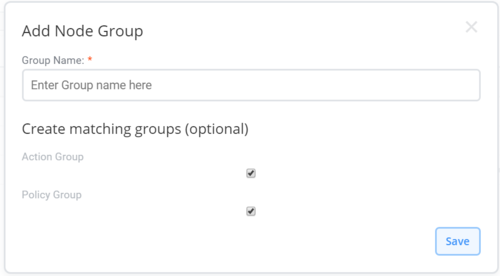Difference between revisions of "Group"
m |
m |
||
| (One intermediate revision by the same user not shown) | |||
| Line 12: | Line 12: | ||
Although groups can be created in a hierarchical order there is no inheritance based on the hierarchy. Node groups only inherit actions and policies from the action groups and policy groups that they are directly linked to. All links need to be made explicitly to the group for it to take effect. | Although groups can be created in a hierarchical order there is no inheritance based on the hierarchy. Node groups only inherit actions and policies from the action groups and policy groups that they are directly linked to. All links need to be made explicitly to the group for it to take effect. | ||
| − | #Node groups are linked to actions groups for the actions to be available to be manually | + | #Node groups are linked to actions groups for the actions to be available to be manually run on the computer; |
#Node groups are linked to policy groups for policies to be deployed to the nodes; ''and'' | #Node groups are linked to policy groups for policies to be deployed to the nodes; ''and'' | ||
#Policies are linked to user groups for notifications. | #Policies are linked to user groups for notifications. | ||
| Line 18: | Line 18: | ||
== How groups work == | == How groups work == | ||
| − | When in an application | + | When in an application use the [[Breadcrumbs|breadcrumb]] navigation to viewing either policies, actions or nodes [[file:Breadcrumb application OS node.png|400px]]. Select the ''Group view'' button [[file:View_group.png|25px]] that is located in the [[View_options|view options]] section. Groups are created using the create group button [[file:group new.png|25px]] that is located with the [[Global_options|global options]] section. Clicking on a group name will take you into the group where the items in the group can be viewed. |
===Node Groups === | ===Node Groups === | ||
| − | Nodes are added to a node group | + | Nodes are added to a node group where it becomes a member of that group. A node can reside in none, one or more node groups. A node group is linked to a policy or action group using the link or unlink [[Context_options|context]] or [[Item_options|item]] options. |
[[file:Icon_action_grp_link.png|35px]] Link node group to action group | [[file:Icon_action_grp_link.png|35px]] Link node group to action group | ||
| Line 38: | Line 38: | ||
=== Policy Groups === | === Policy Groups === | ||
| − | Policies are added to policy groups. A policy can reside in none, one or more policy groups. Policy are made available to nodes that have | + | Policies are added to policy groups. A policy can reside in none, one or more policy groups. Policy are made available to nodes that have their policy group linked to a node group. |
[[file:Icon_node_grp_link.png|35px]] Link policy group to node group | [[file:Icon_node_grp_link.png|35px]] Link policy group to node group | ||
| Line 45: | Line 45: | ||
=== Action Groups === | === Action Groups === | ||
| − | Actions are added to action groups. An action can reside in none, one or more action groups. Actions are able to be manually run on a | + | Actions are added to action groups. An action can reside in none, one or more action groups. Actions are able to be manually run on a nodes that have their action group linked to a node group. |
[[file:Icon_node_grp_link.png|35px]] Link action group to node group | [[file:Icon_node_grp_link.png|35px]] Link action group to node group | ||
| Line 52: | Line 52: | ||
=== User Groups === | === User Groups === | ||
| − | Users are put into a user group. Users can reside in none, one or more user groups. User groups are | + | Users are put into a user group. Users can reside in none, one or more user groups. User groups are used in policies as a notification group. |
[[Category:Concepts]] [[Category:Groups]] | [[Category:Concepts]] [[Category:Groups]] | ||
Latest revision as of 18:05, 11 May 2020
Home > An Overview > Concepts > Group
Contents
1 Overview
Groups are used in applications to hold items of the same type together. Nodes are added to a node group; Policies are added to a policy group; actions are added to an action group; and users are added to a user group. When an node added to the node group it is considered to be a member of that group and inherits all of the actions though any linked action group, and inherits all policies through any linked policy groups. Inherited actions are able to be manually initiated on the node and inherited policies are deployed to the node.
Although groups can be created in a hierarchical order there is no inheritance based on the hierarchy. Node groups only inherit actions and policies from the action groups and policy groups that they are directly linked to. All links need to be made explicitly to the group for it to take effect.
- Node groups are linked to actions groups for the actions to be available to be manually run on the computer;
- Node groups are linked to policy groups for policies to be deployed to the nodes; and
- Policies are linked to user groups for notifications.
2 How groups work
When in an application use the breadcrumb navigation to viewing either policies, actions or nodes ![]() . Select the Group view button
. Select the Group view button ![]() that is located in the view options section. Groups are created using the create group button
that is located in the view options section. Groups are created using the create group button ![]() that is located with the global options section. Clicking on a group name will take you into the group where the items in the group can be viewed.
that is located with the global options section. Clicking on a group name will take you into the group where the items in the group can be viewed.
2.1 Node Groups
Nodes are added to a node group where it becomes a member of that group. A node can reside in none, one or more node groups. A node group is linked to a policy or action group using the link or unlink context or item options.
![]() Link node group to action group
Link node group to action group
35px Unlink node Group from action group
![]() Link node group to policy group
Link node group to policy group
35px Unlink node group from policy group
When creating a node group you can automatically create the equivalent policy and action groups that are pre-linked to the node group. Note the check boxes "Create a linked Action Group" and "Create a linked "Policy Group" which when checked automatically create the pre-linked action group and policy group groups.
2.2 Policy Groups
Policies are added to policy groups. A policy can reside in none, one or more policy groups. Policy are made available to nodes that have their policy group linked to a node group.
![]() Link policy group to node group
Link policy group to node group
35px Unlink policy group from node group
2.3 Action Groups
Actions are added to action groups. An action can reside in none, one or more action groups. Actions are able to be manually run on a nodes that have their action group linked to a node group.
![]() Link action group to node group
Link action group to node group
35px Unlink action group from node group
2.4 User Groups
Users are put into a user group. Users can reside in none, one or more user groups. User groups are used in policies as a notification group.