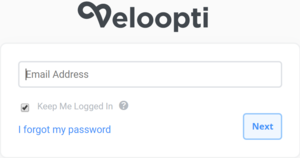Difference between revisions of "Web Logging in"
From Veloopti Help
m (Update button style) |
m (Added the enter key) |
||
| Line 18: | Line 18: | ||
::* You will remain logged in until you log out or more than one hour of disconnection from the Veloopti servers occurs | ::* You will remain logged in until you log out or more than one hour of disconnection from the Veloopti servers occurs | ||
::* Not checking this box will log you out automatically out after one hour of inactivity | ::* Not checking this box will log you out automatically out after one hour of inactivity | ||
| − | #Press the | + | #Press the {{Key press|Enter}} key on your keyboard or click on the [[file:Button Log In.png|30px]] button. |
Revision as of 16:02, 11 July 2017
Home > Using > Standard user interface > Navigation > Logging in
1 Overview
A user of Veloopti can have access to multiple organisations through their user account. After logging in to Veloopti you can change to any organisation that you have access to.
2 Organisation
As a user you login to Veloopti and then select the organisation that you would like to access. If you are a member of only one organisation then you will be taken directly to it.
3 Logging in
To login to Veloopti:
- Enter a Veloopti URL that has a login screen
- veloopti.com.au and click on the login button
- <region>.veloopti.com.au
- <region>.veloopti.com
- Enter your username and password
- [Optional] Select the Remember Me check box
- You will remain logged in until you log out or more than one hour of disconnection from the Veloopti servers occurs
- Not checking this box will log you out automatically out after one hour of inactivity