Difference between revisions of "Item options"
From Veloopti Help
m (Update categories) |
m |
||
| (One intermediate revision by the same user not shown) | |||
| Line 21: | Line 21: | ||
|- | |- | ||
| [[File:Run_action.png|100px]] | | [[File:Run_action.png|100px]] | ||
| − | | Run an action on the | + | | Run an action on the computer |
| [[Permissions#Run_action_from_node|[Application] -> node -> Run action from node]] | | [[Permissions#Run_action_from_node|[Application] -> node -> Run action from node]] | ||
| [[Node_view|Nodes view]] | | [[Node_view|Nodes view]] | ||
| Line 41: | Line 41: | ||
|} | |} | ||
| − | [[Category:Actions]] [[Category:Applications]] [[Category:Dashboards]] [[Category:Events]] [[Category:Nodes]] [[Category:Policies]][[Category:Roles]] [[Category:Users]] | + | [[Category:Navigation]] [[Category:Actions]] [[Category:Applications]] [[Category:Dashboards]] [[Category:Events]] [[Category:Nodes]] [[Category:Policies]][[Category:Roles]] [[Category:Users]] |
Latest revision as of 17:56, 11 May 2020
Home > Using > Standard user interface > Navigation > Item options
1 Overview
Item options appear in a three dot menu against a result list that is activated by clicking on the three dots for an item.
2 Permissions
All item icons have a permission associated with them in order to be able to see and activate them.
3 Icon list
The following is a complete list of item icons that are available
Item options appear to the far right on an item in the results pane and are able to be selected when the three ellipses ![]() appear on the item. These options only work on the one selected item.
appear on the item. These options only work on the one selected item.
| Icon | Description | Permission required | Appears in |
|---|---|---|---|
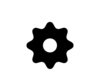
|
Run an action on the computer | [Application] -> node -> Run action from node | Nodes view |
| |
Sign a user out of Veloopti | Global -> Users -> Kill any users session | Sessions |
| |
Delete an application | Global -> Applications -> Manage all | Applications view |
| |
Rename an application | Global -> Applications -> Manage all | Applications view |