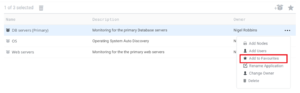Difference between revisions of "Favourites"
m (Update categories) |
m (→Favourites dialogue box) |
||
| Line 15: | Line 15: | ||
=== Favourites dialogue box === | === Favourites dialogue box === | ||
| − | After clicking on the favourites icon [[file: | + | After clicking on the favourites icon [[file:Icon_favourite.png|15px]] from the [[Global_options|global options]] it brings up the favourites dialogue box. All dashboards that were previously visible are now available to be dragged from the left hand column to the right to make it one of your favourites. |
== Sorting your favourites list == | == Sorting your favourites list == | ||
Revision as of 20:38, 18 November 2018
Home > Using > Standard user interface > Navigation > Favourites
Contents
1 Overview
Using favourites is a method that allows for easy navigation to your most commonly used dashboards. By hovering your mouse over the Dashboards menu item you can see the deashboards that have been added to your favourites menu list.
By clicking on the Dashboards menu item you are taken to the main dashboards page. From there there are two ways to add items to your favourites menu.
2 Adding dashboards to your favourites
2.1 Item option
When navigating the Dashboards or Applications there is an item option available to add the item to the bottom of your favourites list.2.2 Favourites dialogue box
After clicking on the favourites icon ![]() from the global options it brings up the favourites dialogue box. All dashboards that were previously visible are now available to be dragged from the left hand column to the right to make it one of your favourites.
from the global options it brings up the favourites dialogue box. All dashboards that were previously visible are now available to be dragged from the left hand column to the right to make it one of your favourites.
3 Sorting your favourites list
Clicking on the favourites icon 15px in the global options takes you to where your favourites can be sorted. Move them up and down according to your preference.
3.1 Primary dashboard favourite
You are able to navigate to your top dashboard favourite using the following methods: