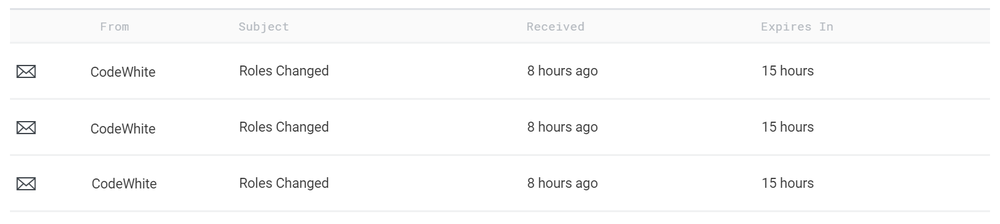Difference between revisions of "Profile view"
m |
m |
||
| Line 53: | Line 53: | ||
Use this link to logoff | Use this link to logoff | ||
| − | [[Category:Views]] [[Category: | + | [[Category:Views]] [[Category:Users]] |
Revision as of 20:09, 12 July 2017
Home > Using > Standard User Interface > Views >Profile view
1 Overview
Your profile page is found by hovering your mouse over the silhouette in the top right hand corner of the page and selecting an profile item that appears.
2 Personal details
Your personal details are visible and able to be updated from this page. After you have made a change click on the ![]() button in the visual status section.
button in the visual status section.
3 Messages
Messages that have been sent to you appear here. Click on one to open and read it.
4 Manage notifications
You can change the method of notification for different time periods. For instance you can have email notification during the day and SMS notifications at night. Additionally you can hold all notification over the weekend until Monday morning.
5 Sessions
In sessions you are able to see all of your past and present sessions. Hovering your mouse over over an active session will reveal a Sign out link n the item options.
6 Logoff
Use this link to logoff