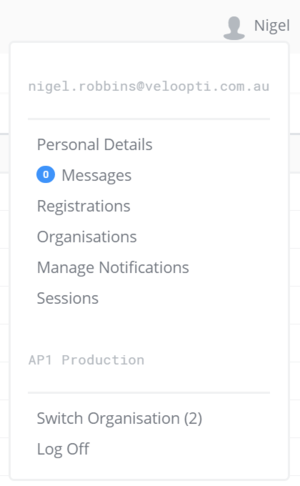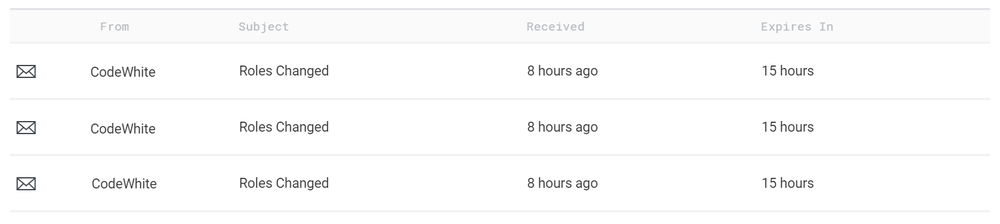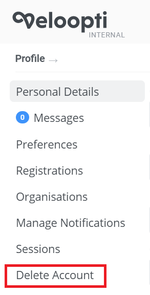Profile view
1 Overview
Your profile page is found by hovering your mouse over the silhouette ![]() in the top right hand corner of the page and selecting an profile item from the list that appears.
in the top right hand corner of the page and selecting an profile item from the list that appears.
2 Personal details
Your personal details are visible and able to be updated from this page. After you have made a change click on the ![]() button in the visual status section.
button in the visual status section.
3 Messages
Messages that have been sent to you appear here. Click on one to open and read it. You can use the [Delete Message] button to remove it from the list.
4 Preferences
This contains your preferences for using the Veloopti website.
BEHAVIOURAL PREFERENCES
| |
Save and Close | By default when you save an item the item is left open. Selecting this preference changes it so the item is closed and you are returned to the page where it was selected from. |
5 Registrations
The registrations tab contains any external setting or application that has been successfully integrated with your Veloopti account.
EMAIL ADDRESSES You can add a notification email address here
MOBILE/CELL PHONES
REGISTERED APPLICATIONS
6 Organisations
You can manage your organisation's here
7 Manage notifications
You may change the method of notification for different time periods. For instance you can have email notification during the day and SMS notifications at night. Additionally you can hold all notification over the weekend until Monday morning.
8 Sessions
In sessions you are able to see all of your past and present sessions. Hovering your mouse over over an active session will reveal a Sign out link in the item options.
9 Delete account
This option only appears on the left hand side list of items. This will permanently delete your account from Veloopti.
10 Switch organisation
This brings up a dialogue box that allows you to select the organisation that you would like to switch to.
11 Logoff
Use this link to logoff