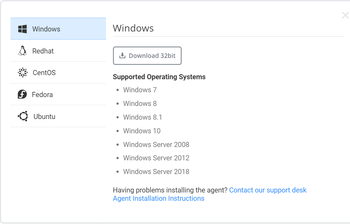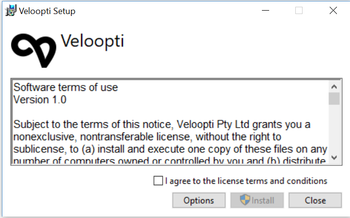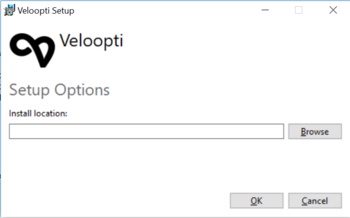Difference between revisions of "Agent installation"
m |
(Major update) |
||
| Line 3: | Line 3: | ||
== Overview == | == Overview == | ||
| + | The Veloopti agent runs on a variety of Operating Systems. It can be downloaded from the [[Node_view|node]] page by clicking on the [[file:agent_download.png|35px]] icon with the [[global_options|Global options]] icons. Select the OS type and download the agent. | ||
| + | Click on the X in the top right hand side to close the download dialogue box. | ||
| + | [[file:Agent_download_dialogue.png|center|350px]] | ||
| + | === Disk space required === | ||
| + | The Veloopti agent requires 36 Megabytes of hard disk space. This can increase depending upon the number of policies deployed to it. Up to an additional 80 Megabytes of disk space could be required when the Veloopti agent is being upgraded. | ||
| + | |||
| + | == Windows installation == | ||
| + | Run the veloopti-setup.exe executable. You may be prompted to provide an Administration user account at at this point. | ||
| + | :[[file:Warning.png|20px]]             '''Note:You may be presented with a dialogue box saying "Windows Defender SmartScreen prevented an unrecognised app from starting". Running this app might put your PC at risk." Click on "Run anyway" to proceed.''' | ||
| + | You are presented with the following box | ||
| + | [[file:Agent installation windows setup.png|center|350px]] | ||
=== Selecting an installation folder === | === Selecting an installation folder === | ||
| − | Veloopti can be installed into any folder | + | Veloopti can be installed into any folder on a computer. We recommend that it is installed into the "%systemdrive%\Program Files\" or "%systemdrive%\Program Files (x86)\" folder, depending whether it is a 32 or 64 bit agent. Click on the '''options''' button to select a folder to install it to somewhere other than the default. |
| + | [[file:Agent installation windows change directory.PNG|center|350px]] | ||
| + | |||
| + | In the command prompt that follows you are prompted to enter the following details. | ||
| + | # Your Veloopti email address; | ||
| + | # Your Veloopti password; | ||
| + | # The organisation that the server should be added to. If you are a member of multiple organisations you are prompted to select the one you would like this server added to. | ||
| + | |||
| + | Click on the close button to finish the agent installation process | ||
| + | [[file:Agent installation finished sucessfully.png|35px]] | ||
| + | |||
We recommend that the Veloopti agent is not installed into a directory that contains the following characters: , ^ = ; & % | We recommend that the Veloopti agent is not installed into a directory that contains the following characters: , ^ = ; & % | ||
This can cause issues with actions as windows can have issues with folders that have these characters in their name. | This can cause issues with actions as windows can have issues with folders that have these characters in their name. | ||
| − | == | + | |
| + | |||
| + | [[file:Agent download dialogue.png]] | ||
| + | |||
| + | == Linux installation == | ||
| + | |||
=== Agent installation token === | === Agent installation token === | ||
[[Category:Agents]] | [[Category:Agents]] | ||
Revision as of 21:04, 6 May 2019
Home > Administration > Agents > Agent installation
Contents
1 Overview
The Veloopti agent runs on a variety of Operating Systems. It can be downloaded from the node page by clicking on the ![]() icon with the Global options icons. Select the OS type and download the agent.
Click on the X in the top right hand side to close the download dialogue box.
icon with the Global options icons. Select the OS type and download the agent.
Click on the X in the top right hand side to close the download dialogue box.
1.1 Disk space required
The Veloopti agent requires 36 Megabytes of hard disk space. This can increase depending upon the number of policies deployed to it. Up to an additional 80 Megabytes of disk space could be required when the Veloopti agent is being upgraded.
2 Windows installation
Run the veloopti-setup.exe executable. You may be prompted to provide an Administration user account at at this point.
 Note:You may be presented with a dialogue box saying "Windows Defender SmartScreen prevented an unrecognised app from starting". Running this app might put your PC at risk." Click on "Run anyway" to proceed.
Note:You may be presented with a dialogue box saying "Windows Defender SmartScreen prevented an unrecognised app from starting". Running this app might put your PC at risk." Click on "Run anyway" to proceed.
You are presented with the following box
2.1 Selecting an installation folder
Veloopti can be installed into any folder on a computer. We recommend that it is installed into the "%systemdrive%\Program Files\" or "%systemdrive%\Program Files (x86)\" folder, depending whether it is a 32 or 64 bit agent. Click on the options button to select a folder to install it to somewhere other than the default.
In the command prompt that follows you are prompted to enter the following details.
- Your Veloopti email address;
- Your Veloopti password;
- The organisation that the server should be added to. If you are a member of multiple organisations you are prompted to select the one you would like this server added to.
Click on the close button to finish the agent installation process
![]()
We recommend that the Veloopti agent is not installed into a directory that contains the following characters: , ^ = ; & %
This can cause issues with actions as windows can have issues with folders that have these characters in their name.