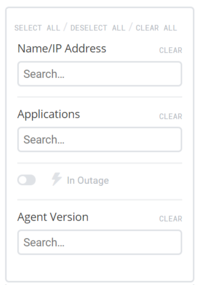Difference between revisions of "Node filters"
m |
m (→Filtering displayed nodes) |
||
| (6 intermediate revisions by the same user not shown) | |||
| Line 1: | Line 1: | ||
| − | [[ | + | [[Welcome_to_Veloopti_help|Home]] > [[:Category:Using|Using]] > [[:Category:Standard User Interface|Standard user interface]] > [[:Category:Filtering|Filtering]] > [[Node_filters|Node filters]] |
---- | ---- | ||
== Overview == | == Overview == | ||
| − | The node filter box allows you to change the [[ | + | The node filter box allows you to change the [[Node|nodes]] that are being viewed. |
[[file:Node_filter.png|200px]] | [[file:Node_filter.png|200px]] | ||
| Line 21: | Line 21: | ||
Nodes can also be filtered by IP address. Type in either then complete or partial IP address that you are searching for and press the '''enter''' key. This will result in the nodes being restricted to only those that match the entered text. | Nodes can also be filtered by IP address. Type in either then complete or partial IP address that you are searching for and press the '''enter''' key. This will result in the nodes being restricted to only those that match the entered text. | ||
| − | === By | + | === By Application === |
| + | |||
| + | More needed here | ||
| + | |||
| + | === In outage === | ||
| + | |||
| + | More needed here | ||
| + | |||
| + | === Agent version === | ||
| + | |||
| + | More needed here | ||
| − | |||
[[Category:Filtering]] [[Category:Nodes]] | [[Category:Filtering]] [[Category:Nodes]] | ||
Latest revision as of 17:13, 19 November 2018
Home > Using > Standard user interface > Filtering > Node filters
Contents
1 Overview
The node filter box allows you to change the nodes that are being viewed.
1.1 Hiding the filters panel
Hiding or revealing the filter panel is performed by using the filter slider that appears just above the dashboard filter to the left. To hide move the filter slider ![]() to the left hand side. Once it is hidden it can be revealed by moving the slider to the right
to the left hand side. Once it is hidden it can be revealed by moving the slider to the right![]() .
.
2 Filtering displayed nodes
2.1 By Name/IP Address
By Name
Nodes can be filtered by typing in the text that you want to match and pressing the enter key. This will result in the nodes being restricted to only those that match the entered text.
By IP Address Nodes can also be filtered by IP address. Type in either then complete or partial IP address that you are searching for and press the enter key. This will result in the nodes being restricted to only those that match the entered text.
2.2 By Application
More needed here
2.3 In outage
More needed here
2.4 Agent version
More needed here