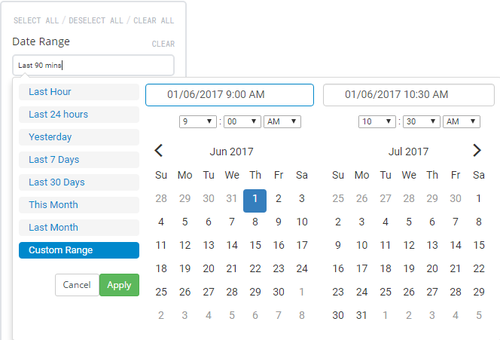Difference between revisions of "Log filters"
(Created page with "== Overview == The dashboard filter box allows you to change the display of the dashboard that is being viewed. 200px === Hiding the filters panel ==...") |
m (→By Log type) |
||
| (9 intermediate revisions by the same user not shown) | |||
| Line 1: | Line 1: | ||
| + | [[Welcome_to_Veloopti_help|Home]] > [[:Category:Using|Using]] > [[:Category:Standard User Interface|Standard user interface]] > [[:Category:Filtering|Filtering]] > [[Log_filters|Log filters]] | ||
| + | ---- | ||
| + | |||
== Overview == | == Overview == | ||
| − | The | + | The log filter box allows you to change the display of the [[Logs|logs]] that are being viewed. |
[[file:Log_filter.png|200px]] | [[file:Log_filter.png|200px]] | ||
| Line 10: | Line 13: | ||
=== Selecting a time period === | === Selecting a time period === | ||
| − | The time period that is being displayed can be changed using the date/time picker that is labelled '''Time Range'''. Click in the text box to expand the the selection criteria for the time range. Move your mouse over the desired time range and click on it to apply. If a custom time range is desired click on '''Custom Range''' and either select the desired time range or type it into the fields at the top and click on the | + | The time period that is being displayed can be changed using the date/time picker that is labelled '''Time Range'''. Click in the text box to expand the the selection criteria for the time range. Move your mouse over the desired time range and click on it to apply. If a custom time range is desired click on '''Custom Range''' and either select the desired time range or type it into the fields at the top and click on the [[file:button date-time apply.png|30px]] button |
[[File:Date_time_picker.png|500px|thumb|none|Date-time picker]] | [[File:Date_time_picker.png|500px|thumb|none|Date-time picker]] | ||
| Line 40: | Line 43: | ||
Use the sliders [[File:slider_left.png|25px]] to include or exclude events of a specific category type. | Use the sliders [[File:slider_left.png|25px]] to include or exclude events of a specific category type. | ||
| − | *[[file:Log_audit_icon.png| | + | *[[file:Log_audit_icon.png|18px]] include or exclude '''Audit''' logs |
| − | |||
| − | |||
| − | *[[file: | + | *[[file:Message_icon_unread.png|18px]] include or exclude '''Notification''' logs |
| + | *[[file:Log_security_icon.png|18px]] include or exclude '''Security''' logs | ||
[[Category:Filtering]] [[Category:Logs]] | [[Category:Filtering]] [[Category:Logs]] | ||
Latest revision as of 21:14, 30 January 2019
Home > Using > Standard user interface > Filtering > Log filters
Contents
1 Overview
The log filter box allows you to change the display of the logs that are being viewed.
1.1 Hiding the filters panel
Hiding or revealing the filter panel is performed by using the filter slider that appears just above the dashboard filter to the left. To hide move the filter slider ![]() to the left hand side. Once it is hidden it can be revealed by moving the slider to the right
to the left hand side. Once it is hidden it can be revealed by moving the slider to the right![]() .
.
2 Restricting the time range
2.1 Selecting a time period
The time period that is being displayed can be changed using the date/time picker that is labelled Time Range. Click in the text box to expand the the selection criteria for the time range. Move your mouse over the desired time range and click on it to apply. If a custom time range is desired click on Custom Range and either select the desired time range or type it into the fields at the top and click on the ![]() button
button
Available date ranges
- Last hour: Selects the last 60 minutes of data. The data will appear in minute time increments.
- Last 24 hours: Selects the last 24 hours of data. The data will appear in 5 minute time increments.
- Last 7 days: Selects the last 7 days of data. The data will appear in hourly time increments.
- Last 30 days: Selects the last 30 days of data. The data will appear in daily time increments.
- This month: Selects the current calendar month of data. The data will appear anywhere from in 5 minute to daily increments depending upon how early in the month the dashboard is viewed.
- Last month: Selects the last calendar month of data. The data will appear in daily time increments.
- Custom range: Selects time range that can can be as short or as long as desired. The data will appear in time increments that match the selected range.
- Special ranges: Some Dashboards are pre populated with a time range that is not available by selection. If you have selected a range of time and want to go back to the non standard time range then refresh the browser.
2.2 Restricting the events
If there is an event table in the results pane,events can be restricted by changing the filter criteria.
3 Restricting logs
3.1 By Log type
Use the sliders ![]() to include or exclude events of a specific category type.
to include or exclude events of a specific category type.