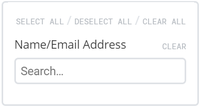Difference between revisions of "User filters"
m |
m |
||
| Line 1: | Line 1: | ||
| − | [[Welcome_to_Veloopti_help|Home]] > [[:Category:Using|Using]] > [[:Category: | + | [[Welcome_to_Veloopti_help|Home]] > [[:Category:Using|Using]] > [[:Category:Web User Interface|Web user interface]] > [[:Category:Filtering|Filtering]] > [[User filters|User filters]] |
---- | ---- | ||
Latest revision as of 20:06, 26 September 2019
Home > Using > Web user interface > Filtering > User filters
1 Overview
The users filter box allows you to change the display of the users that is being viewed.
1.1 Hiding the filters panel
Hiding or revealing the filter panel is performed by using the filter slider that appears just above the dashboard filter to the left. To hide move the filter slider ![]() to the left hand side. Once it is hidden it can be revealed by moving the slider to the right
to the left hand side. Once it is hidden it can be revealed by moving the slider to the right![]() .
.
2 Restricting Users
2.1 By Name/email address
By Name
Users can be filtered by typing the text that you want to match and pressing the enter key. This will result in the users being restricted to only those that match the entered text.
By Email Address Users can also be filtered by email address. Type in either then complete or partial email address that you are searching for and press the enter key. This will result in the users being restricted to only those that match the entered text.