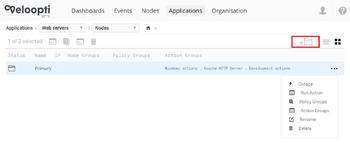Difference between revisions of "Global options"
From Veloopti Help
m |
m |
||
| (22 intermediate revisions by the same user not shown) | |||
| Line 1: | Line 1: | ||
| + | [[Welcome_to_Veloopti_help|Home]] > [[:Category:Using|Using]] > [[:Category:Web User Interface|Web user interface]] > [[:Category:Navigation|Navigation]] > [[Global_options|Global options]] | ||
| + | ---- | ||
| + | |||
== Overview == | == Overview == | ||
| − | Global options appear in the | + | [[File:global_options_screen.png|thumb|350px|Global options are found in the right hand corner of the Veloopti console.]] |
| + | Global options appear in the right hand corner of the Veloopti console. The global options are used to perform a task that are specific for the current selected view. They do things like change way in which the view is presented, create new items or groups, or download the itens to your local workstation. | ||
| + | |||
| + | == Permissions == | ||
| + | Most global icons have a permission associated with them in order to be able to see and initiate them. If you are unable to see the global option see your Veloopti or application administrator to be put into a role that has the required permissions. | ||
| + | |||
| + | == Icon list == | ||
| + | The following is a complete list of global icons that are available | ||
| + | |||
{| class="wikitable" | {| class="wikitable" | ||
| − | |||
! Icon | ! Icon | ||
! Description | ! Description | ||
! Appears in | ! Appears in | ||
|- | |- | ||
| − | + | | [[File:Sort.png|30px]] | |
| Add/remove or change the order of columns | | Add/remove or change the order of columns | ||
| − | | | + | | [[Event_view|Events view]] |
|- | |- | ||
| − | + | | [[File:Clock.png|30px]] | |
| − | | Used to switch the '''last occurred''' and '''first occurred''' date/time fields between and fixed (dd/mm/yyyy time) and relative ( | + | | Used to switch the '''last occurred''' and '''first occurred''' date/time fields between and fixed (dd/mm/yyyy time) and relative (X hours) |
| − | | | + | | [[Event_view|Events view]] |
|- | |- | ||
| − | + | | [[File:Export_events.png|30px]] | |
| − | | Used to download the events that are in the results pane to your local computer. | + | | Used to download the events that are in the results pane to your local computer |
| − | | | + | | [[Event_view|Events view]] |
| + | |- | ||
| + | | [[File:Action new.png|30px]] | ||
| + | | Used to create a new action. | ||
| + | | [[Action_view|Action view]] | ||
| + | |- | ||
| + | | [[File:Group new.png|30px]] | ||
| + | | Used to add a new action group. | ||
| + | | [[Action_view|Action view]] | ||
| + | |- | ||
| + | | [[file:Icon_favourite.png|30px]] | ||
| + | | Used to change the order of, or add items to, your favourite dashboard or application list | ||
| + | | [[Application_view|Dashboard view]]<p>[[Event_view|Events view]] | ||
| + | |- | ||
| + | | [[file:agent_download.png|40px]] | ||
| + | | Used to download the Veloopti software agent | ||
| + | | [[Nodes_view|Nodes view]] | ||
| + | [[Agent_view|Agent view]] | ||
| + | |- | ||
| + | | [[file:user_new_icon.png|40px]] | ||
| + | | Used to invite a new user to Veloopti | ||
| + | | [[User_view|User view]] | ||
|} | |} | ||
| − | |||
| − | |||
| − | |||
| − | |||
| − | [[Category:Navigation]] | + | [[Category:Navigation]] [[Category:Actions]] [[Category:Applications]] [[Category:Dashboards]] [[Category:Events]] [[Category:Nodes]] [[Category:Policies]][[Category:Roles]] [[Category:Users]] |
Latest revision as of 20:02, 26 September 2019
Home > Using > Web user interface > Navigation > Global options
1 Overview
Global options appear in the right hand corner of the Veloopti console. The global options are used to perform a task that are specific for the current selected view. They do things like change way in which the view is presented, create new items or groups, or download the itens to your local workstation.
2 Permissions
Most global icons have a permission associated with them in order to be able to see and initiate them. If you are unable to see the global option see your Veloopti or application administrator to be put into a role that has the required permissions.
3 Icon list
The following is a complete list of global icons that are available
| Icon | Description | Appears in |
|---|---|---|
| |
Add/remove or change the order of columns | Events view |
| |
Used to switch the last occurred and first occurred date/time fields between and fixed (dd/mm/yyyy time) and relative (X hours) | Events view |
| |
Used to download the events that are in the results pane to your local computer | Events view |
| |
Used to create a new action. | Action view |
| |
Used to add a new action group. | Action view |
| |
Used to change the order of, or add items to, your favourite dashboard or application list | Dashboard view |
| |
Used to download the Veloopti software agent | Nodes view |
| |
Used to invite a new user to Veloopti | User view |