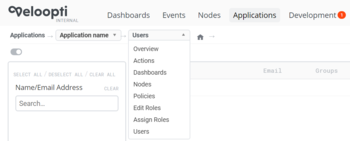Difference between revisions of "Application"
m (→Overview) |
m |
||
| (11 intermediate revisions by the same user not shown) | |||
| Line 1: | Line 1: | ||
| + | [[Welcome_to_Veloopti_help|Home]] > [[:Category:An Overview|An Overview]] > [[:Category:Concepts|Concepts]] > [[Application|Applications]] | ||
== Overview == | == Overview == | ||
| + | [[File:Application_menu_Items.png|thumb|350px|Applications are found by clicking on the application name in the application list view]] | ||
| + | Applications are a self contained collection of monitoring settings. Application roles give the users capabilities to do various things. Nodes are added to an application where they have various monitoring settings applied through the use of groups. Users are added to an application where their roles grant them permissions to do things in the application like write and deploy policies or run actions on nodes. | ||
| − | + | === Users === | |
| + | :''{{TNT|Main|User}}'' | ||
| + | An application user is a user in the organisation that has been added to be a member of the application. Every user is able to see all users, nodes and dashboards within the application. Your role membership(s) determines what you are able to see and do beyond this. Your user group membership determines the event notifications that you are subscribed to. Your Global role memberships also contributes to the final permissions that you have. | ||
| + | === Nodes === | ||
| + | :''{{TNT|Main|Node}}'' | ||
| + | A node is a computer that has a Veloopti agent installed on it. Once a node is in Veloopti it can be added to any number of applications. The node has policies deployed to it according to the application node groups it is a member of. Actions are able to be run on a node according to the application node groups that it is a member of. | ||
=== Actions === | === Actions === | ||
| − | :''{{ | + | :''{{TNT|Main|Action}}'' |
| − | + | An action is a executable binary or script that can be run locally on a node that has a Veloopti agent installed on it. An action can be initiated manually through the Veloopti GUI directly from a node; or manually and automatically through an event that is received from the node. Actions that are manually initiated on a node have three levels of permissions: Operator; Power User; and Administrator. Each level is granted through a user role. | |
=== Dashboards === | === Dashboards === | ||
| − | :''{{ | + | :''{{TNT|Main|Dashboard}}'' |
| − | |||
| − | |||
| − | |||
| − | |||
| − | |||
| − | |||
| − | |||
| − | |||
| − | |||
=== Policies === | === Policies === | ||
| − | :''{{ | + | :''{{TNT|Main|Policy}}'' |
| − | + | A policy is monitoring configuration setting that are deployed to one or more groups of nodes in the application. The nodes send metric data and events that are visible to the users of the application. Policies deployed to a node can only be edited from the application that they reside in. | |
=== Roles === | === Roles === | ||
| − | |||
| − | |||
| − | |||
| − | |||
| − | |||
| − | |||
| − | |||
| − | |||
:''{{TNT|Main|Application roles}}'' | :''{{TNT|Main|Application roles}}'' | ||
| − | + | An application role is a collection of permissions that give to a user the ability to perform certain things in the application. The '''edit roles''' drop down menu allows for the creation and modification of a role. The '''Assign roles''' drop down menu allows for users to be added or removed from roles. There are four default roles available within an application which users with sufficient permissions are able to edit or delete; and you are able to create any number beyond this. | |
{| class="wikitable" style="margin-left: auto; margin-right: auto; border: none;" | {| class="wikitable" style="margin-left: auto; margin-right: auto; border: none;" | ||
| Line 43: | Line 34: | ||
| '''Role''' || '''Description''' | | '''Role''' || '''Description''' | ||
|- | |- | ||
| − | | Owner || There is one owner | + | | Owner || Although not granted in the same way as the other roles an owner is an important role of an application. There is only one owner of each application. The owner is able to add or remove an application user to any role. It is also the only role that is able to delete the application. |
|- | |- | ||
| − | | | + | | Administrators || Can do anything in the application that involves: nodes; users; policies; actions; events ''and'' notifications. |
|- | |- | ||
| − | | Power | + | | Power users || Can add users to the application ande can manage user groups. Can also manage policies and dashboards. Can view all actions and run operator and operator actions. Can view policies and can put policies and nodes into outage. Has full control over events. Able to see all users, nodes and dashboards. |
|- | |- | ||
| − | | | + | | Operators || Can run operator actions. Can view policies and can put policies and nodes into outage. Has full control over events. Able to see all users, nodes and dashboards. |
|- | |- | ||
| − | | | + | | View only || Able to see all events, users, nodes and dashboards. |
|} | |} | ||
| + | |||
| + | |||
| + | [[Category:Concepts]] [[Category:Applications]] | ||
Latest revision as of 18:02, 11 May 2020
Home > An Overview > Concepts > Applications
1 Overview
Applications are a self contained collection of monitoring settings. Application roles give the users capabilities to do various things. Nodes are added to an application where they have various monitoring settings applied through the use of groups. Users are added to an application where their roles grant them permissions to do things in the application like write and deploy policies or run actions on nodes.
1.1 Users
- Main article: User
An application user is a user in the organisation that has been added to be a member of the application. Every user is able to see all users, nodes and dashboards within the application. Your role membership(s) determines what you are able to see and do beyond this. Your user group membership determines the event notifications that you are subscribed to. Your Global role memberships also contributes to the final permissions that you have.
1.2 Nodes
- Main article: Node
A node is a computer that has a Veloopti agent installed on it. Once a node is in Veloopti it can be added to any number of applications. The node has policies deployed to it according to the application node groups it is a member of. Actions are able to be run on a node according to the application node groups that it is a member of.
1.3 Actions
- Main article: Action
An action is a executable binary or script that can be run locally on a node that has a Veloopti agent installed on it. An action can be initiated manually through the Veloopti GUI directly from a node; or manually and automatically through an event that is received from the node. Actions that are manually initiated on a node have three levels of permissions: Operator; Power User; and Administrator. Each level is granted through a user role.
1.4 Dashboards
- Main article: Dashboard
1.5 Policies
- Main article: Policy
A policy is monitoring configuration setting that are deployed to one or more groups of nodes in the application. The nodes send metric data and events that are visible to the users of the application. Policies deployed to a node can only be edited from the application that they reside in.
1.6 Roles
- Main article: Application roles
An application role is a collection of permissions that give to a user the ability to perform certain things in the application. The edit roles drop down menu allows for the creation and modification of a role. The Assign roles drop down menu allows for users to be added or removed from roles. There are four default roles available within an application which users with sufficient permissions are able to edit or delete; and you are able to create any number beyond this.
| Default application roles | |
|---|---|
| Role | Description |
| Owner | Although not granted in the same way as the other roles an owner is an important role of an application. There is only one owner of each application. The owner is able to add or remove an application user to any role. It is also the only role that is able to delete the application. |
| Administrators | Can do anything in the application that involves: nodes; users; policies; actions; events and notifications. |
| Power users | Can add users to the application ande can manage user groups. Can also manage policies and dashboards. Can view all actions and run operator and operator actions. Can view policies and can put policies and nodes into outage. Has full control over events. Able to see all users, nodes and dashboards. |
| Operators | Can run operator actions. Can view policies and can put policies and nodes into outage. Has full control over events. Able to see all users, nodes and dashboards. |
| View only | Able to see all events, users, nodes and dashboards. |