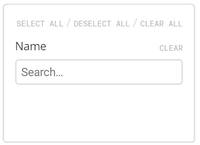Difference between revisions of "Event storm filters"
From Veloopti Help
m |
m |
||
| Line 16: | Line 16: | ||
Use this field to restrict the event storms viewed based on its name. When you type in a name and hit the kenter key on your keypad, all storm rules that match your currently entered text will appear. | Use this field to restrict the event storms viewed based on its name. When you type in a name and hit the kenter key on your keypad, all storm rules that match your currently entered text will appear. | ||
| − | Click on the X to remove the | + | Click on the X to remove the node or the '''clear''' link to the right to remove all currently selected nodes. |
[[Category:Filtering]] [[Category:Events]] | [[Category:Filtering]] [[Category:Events]] | ||
Latest revision as of 17:56, 11 May 2020
Home > Using > Standard user interface > Filtering > Event storm filters
Contents
1 Overview
The Event storm filter box allows you to change the storm events that are being viewed.
1.1 Hiding the filters panel
Hiding or revealing the filter panel is performed by using the filter slider that appears just above the dashboard filter to the left. To hide move the filter slider ![]() to the left hand side. Once it is hidden it can be revealed by moving the slider to the right
to the left hand side. Once it is hidden it can be revealed by moving the slider to the right![]() .
.
2 Restricting storm events displayed
2.1 By Storm rule name
Use this field to restrict the event storms viewed based on its name. When you type in a name and hit the kenter key on your keypad, all storm rules that match your currently entered text will appear.
Click on the X to remove the node or the clear link to the right to remove all currently selected nodes.