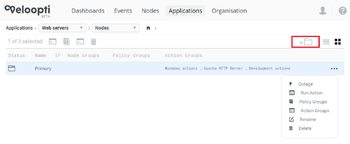Difference between revisions of "Global options"
From Veloopti Help
m (→Icon list) |
m (→Icon list) |
||
| Line 39: | Line 39: | ||
| [[Action_view|Action view]] | | [[Action_view|Action view]] | ||
|- | |- | ||
| − | | [[file: | + | | [[file:Icon_favourite.png|30px]] |
| Used to change the order of, or add items to, your favourite dashboard or application list | | Used to change the order of, or add items to, your favourite dashboard or application list | ||
| [[Application_view|Dashboard view]]<p>[[Event_view|Events view]] | | [[Application_view|Dashboard view]]<p>[[Event_view|Events view]] | ||
Revision as of 19:02, 28 April 2019
Home > Using > Standard user interface > Navigation > Global options
1 Overview
Global options appear in the right hand corner of the Veloopti console. The global options are used to perform a task that are specific for the current selected view. They do things like change way in which the view is presented, create new items or groups, or download the itens to your local workstation.
2 Permissions
Most global icons have a permission associated with them in order to be able to see and initiate them. If you are unable to see the global option see your Veloopti or application administrator to be put into a role that has the required permissions.
3 Icon list
The following is a complete list of global icons that are available
| Icon | Description | Appears in |
|---|---|---|
| |
Add/remove or change the order of columns | Events view |
| |
Used to switch the last occurred and first occurred date/time fields between and fixed (dd/mm/yyyy time) and relative (X hours) | Events view |
| |
Used to download the events that are in the results pane to your local computer | Events view |
| |
Used to create a new action. | Action view |
| |
Used to add a new action group. | Action view |
| |
Used to change the order of, or add items to, your favourite dashboard or application list | Dashboard view |
| |
Used to download the Veloopti software agent | Nodes view |
| |
Used to invite a new user to Veloopti | User view |