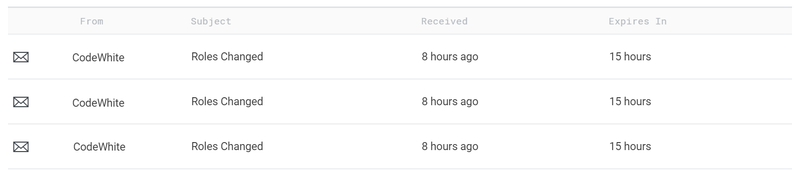Messages
1 Overview
Messages are a short communication sent from one user or component of Veloopti to another. They are on your profile page that is found using the silhouette in the top right hand corner of the page. Below is an example of what they look like.
2 Message bubbles
The number of messages that have not been read are visible in the form of a blue message bubble . The number inside the bubble is the number of unread messages that are in your inbox.
3 Message types
There are three different types of messages with each one alerting you to a change, notification or general information from the sender.
| Message type | Sender | Description | Response possible |
|---|---|---|---|
| Veloopti message | The Veloopti company | A message sent from Veloopti notifying you of a change to how it operates and with new features or enhancements that effect you. | Yes |
| Organisation message | An organisation | A message sent from your organisation notifying you of a change to your user account privileges. | No |
| User message | A Veloopti user | A message sent from one Veloopti user to another | Yes |
4 Message columns
The message columns are mostly pretty self explanatory. If clarity is required then a description of them is below.